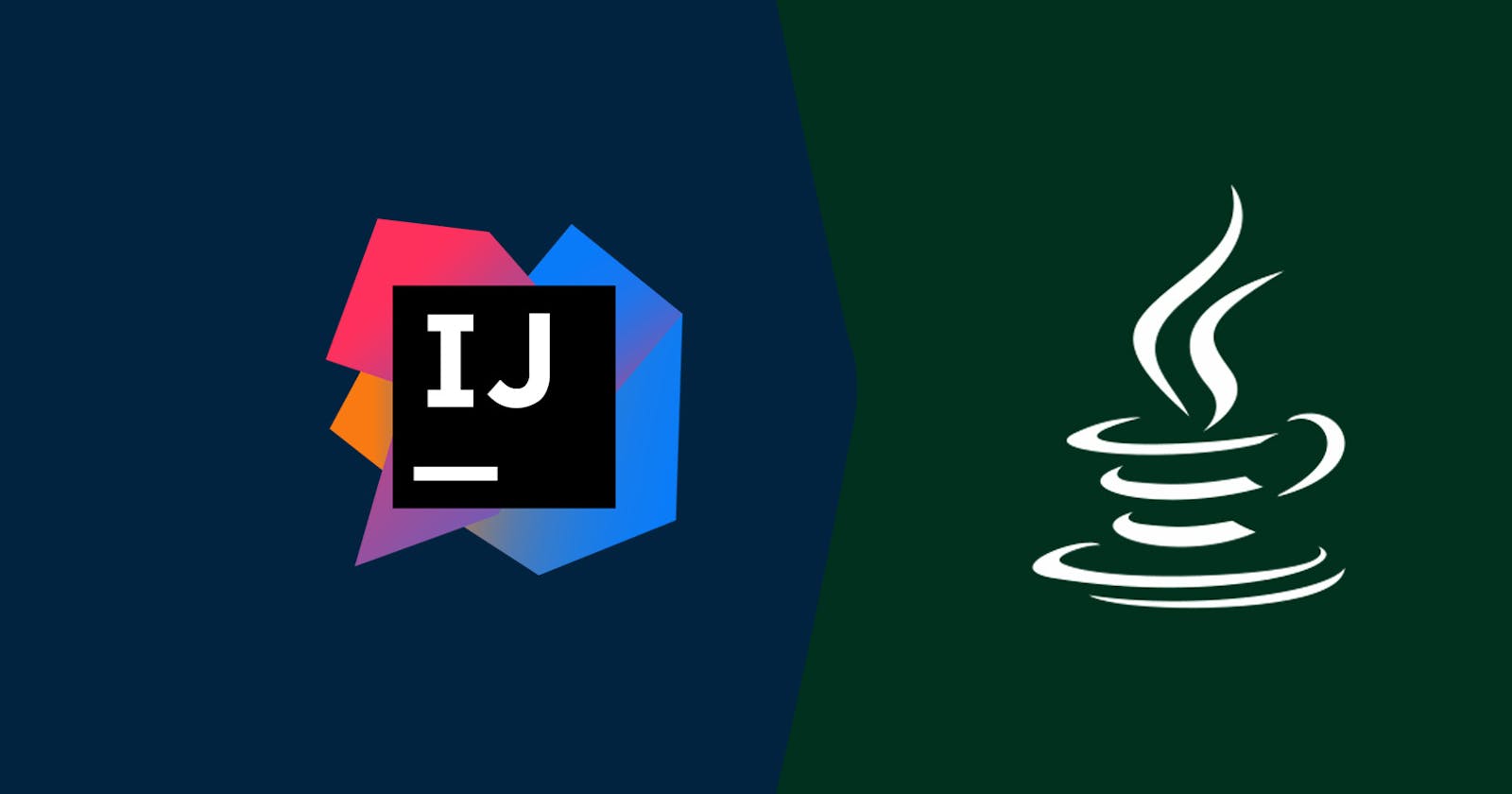Getting started with Java Programming
At last, environment matters..!
Today in this article, I will explain to you how to execute your Java program on your computer. As everyone has their own way to execute the program, I am gonna share my personal way of executing the Java program. I use IntelliJ IDEA Java IDE by JetBrains. So in this article, I will narrate the steps on how to install the Java JDK(Java Development Kit) and also the IDE(Integrated Development Environment) on which we are going to start our Java programming. Let's start with it.!
Step 1: Install the Java JDK(Java Development Kit) which will help the program to run. In short, this JDK will create an environment for Java. You can download the Java JDK here. Click Here to Download. If you are using Windows(64 bit/32 bit), then download JDK for Windows. Similarly for Linux and other operating systems. After downloading JDK, Install it. Installation of JDK is not a complicated process so don't worry. To check whether it is installed on your computer use the below steps:
a)Open Command Prompt, and type the following command:
C:\Users\Soham>java --version
openjdk 11.0.10 2021-01-19
OpenJDK Runtime Environment AdoptOpenJDK (build 11.0.10+9)
OpenJDK 64-Bit Server VM AdoptOpenJDK (build 11.0.10+9, mixed mode)
The following output shows that Java JDK is properly installed on your computer.
Step 2: After installing the JDK, now we will install the IDE i.e IntelliJ IDEA. Download the Community Version of IntelliJ IDEA from the given link. Click here to download. Why community version? Just because it's free! After downloading the IDE, install it. Open the IDE, make a new project, and boom! you are ready to execute your first program. You don't need to configure the IDE for making the program executable, IDE will automatically detect the JDK and will execute the program. Just click on 'Run' or press 'Shift +F10' and output will be displayed in the output terminal. This is how your IDE will look.
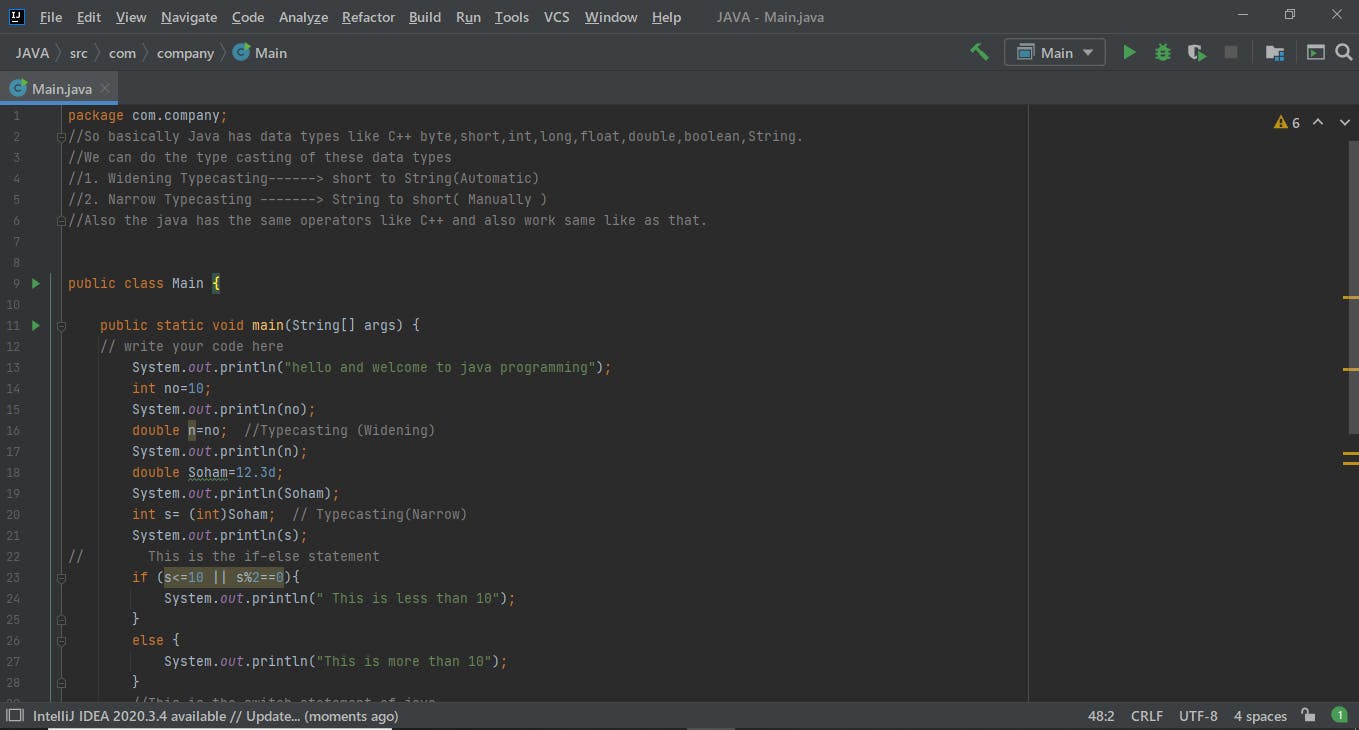
If you face any difficulty while installing or executing the program feel free to ask, leave your query in the comment section.
Happy Programming! Thanks for reading and your time.
Note: This is my personal way, you can use any IDE for programming there is not any compulsion on using IDE. If you don't have PC\Laptop, you can still execute the program on Online Compiler. "Where there is a will there is a way!"